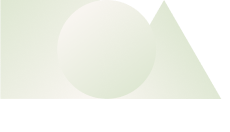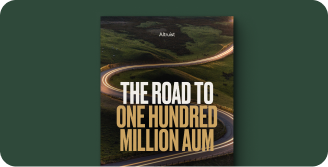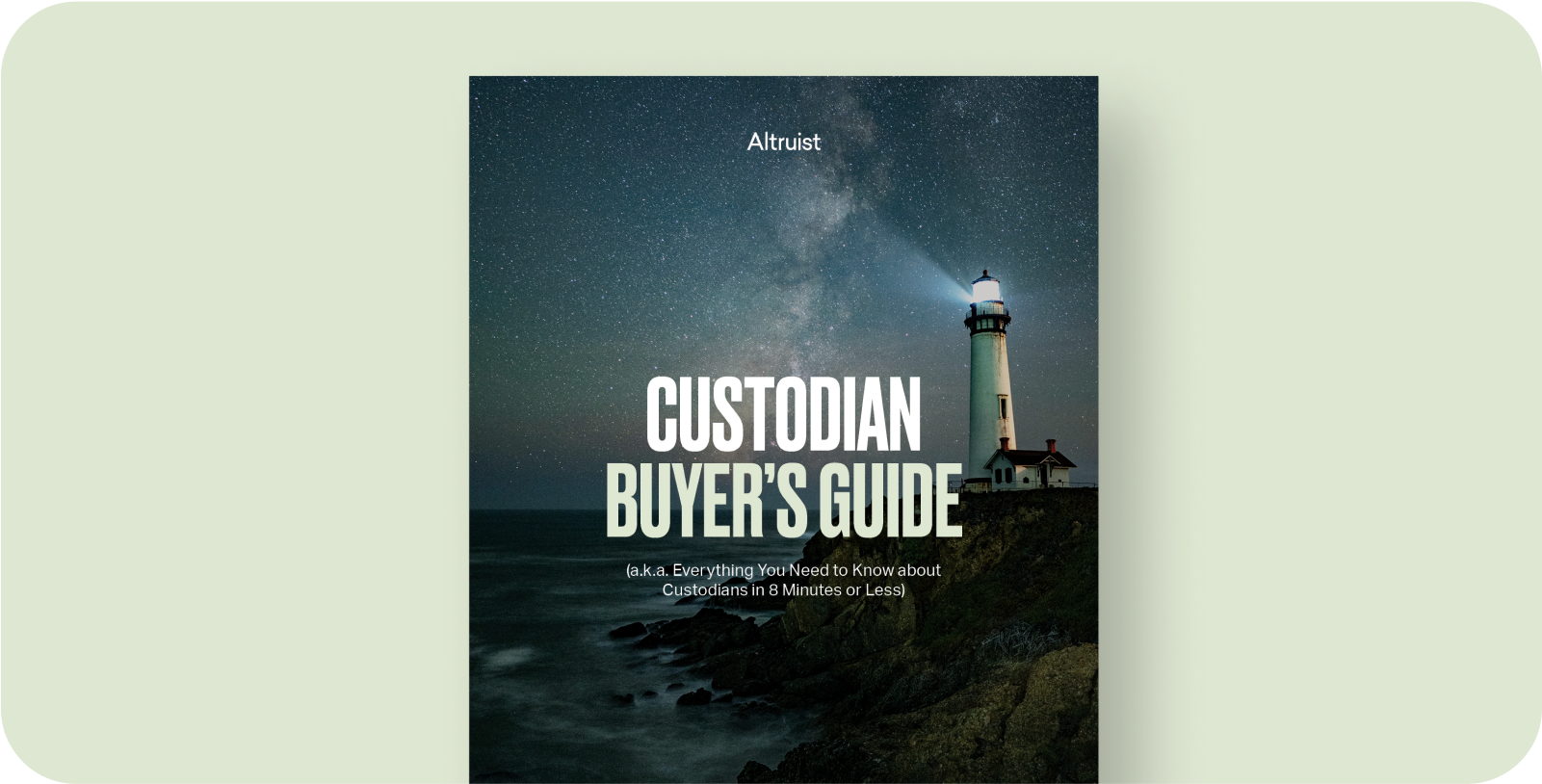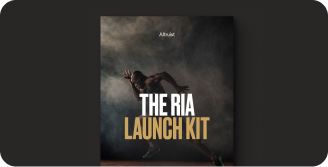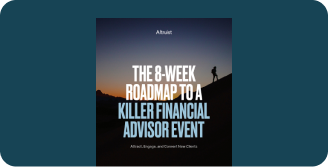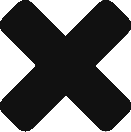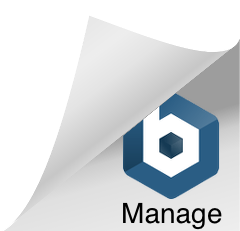Back
Use cases
Essential tools on a scalable, open platform.
Product
Portfolio Management
Drive better client outcomes
Portfolio Reporting
Present data effortlessly
Model Marketplace
Stop overpaying your TAMP
Altruist Cash
Offer industry-leading APY
Client Experience
Exceed expectations
Fee Billing
Accommodate any billing arrangement
Advisor Experience
Enjoy a new standard of support
Integrations
Unlock productivity
Clearing and Custody
Eliminate your biggest pain points by partnering with the modern custodian built exclusively for RIAs.
Learn more
Blog
See all blogs
Original content
Get stellar customer service and software — all in one streamlined solution. Explore product
Case study

Why Windle Wealth is moving $150m to Altruist
Learn more about DJ Windle's decision to take his business from TDA to Altruist.
See for yourself
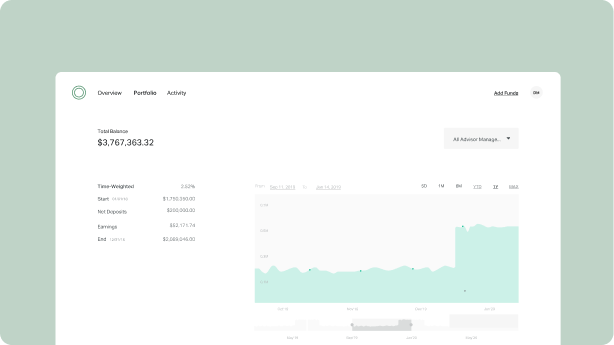
Take a self-guided tour
Get time savings and personalization without the 50+ bps price tag. Explore product